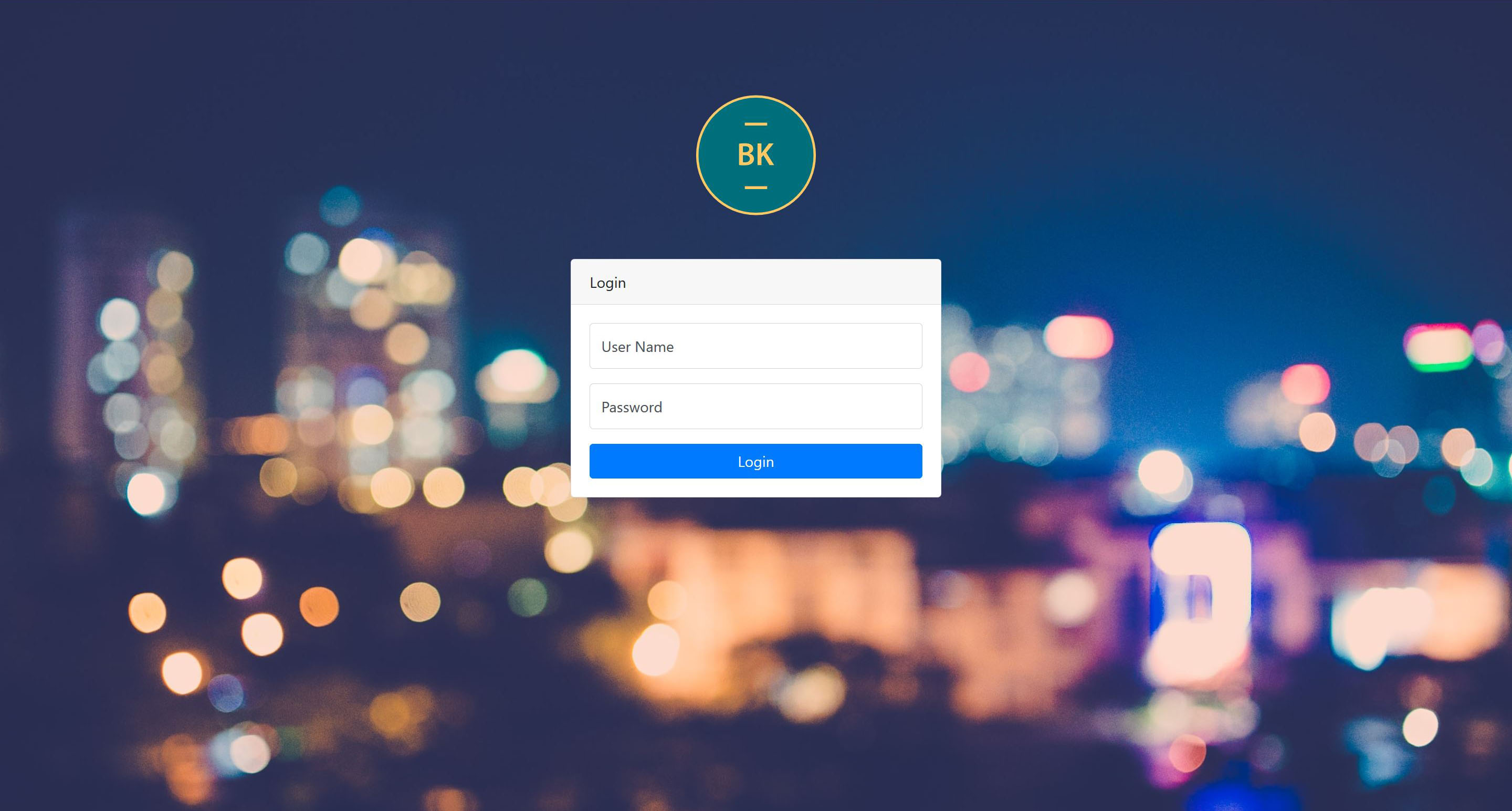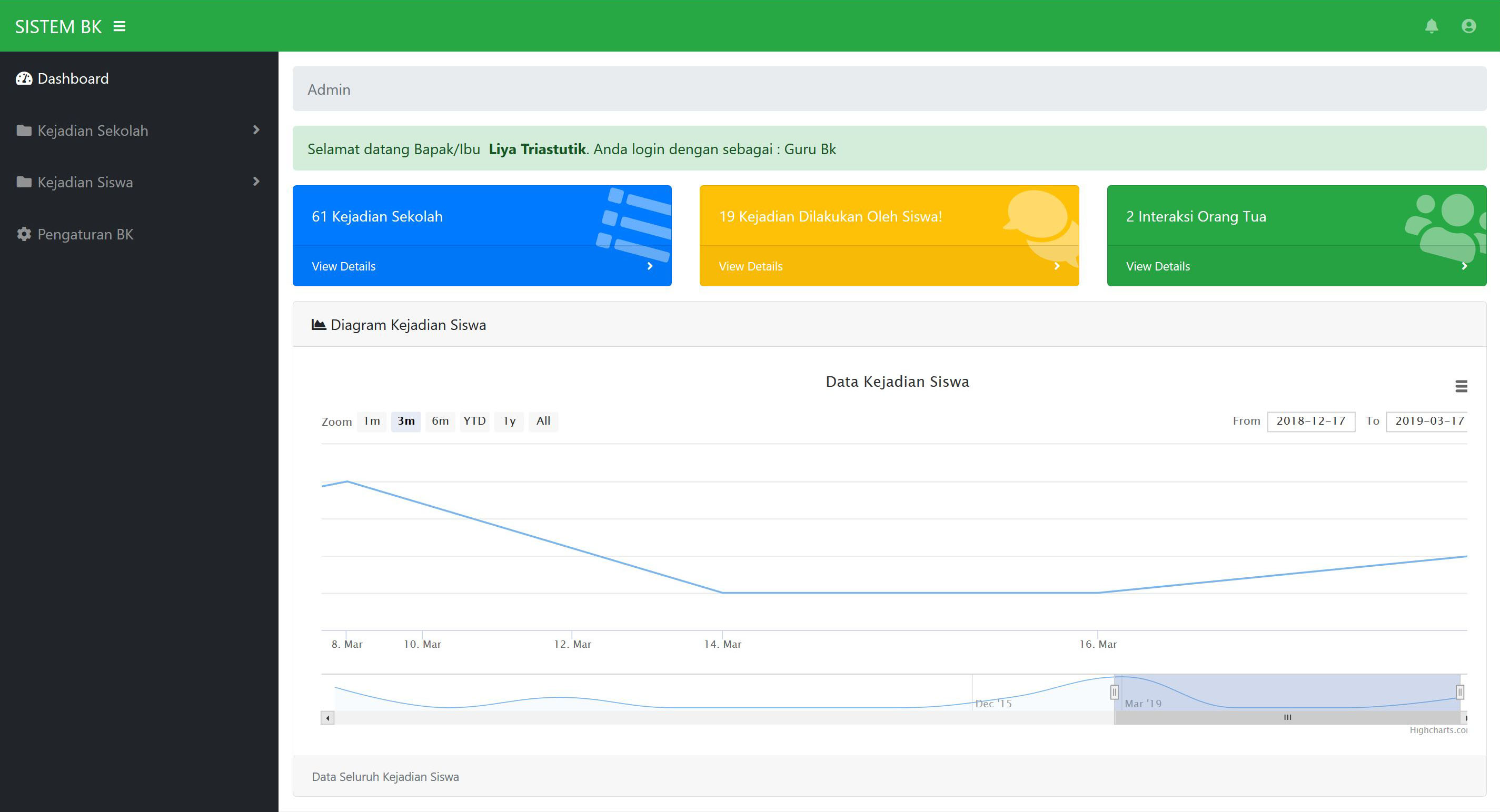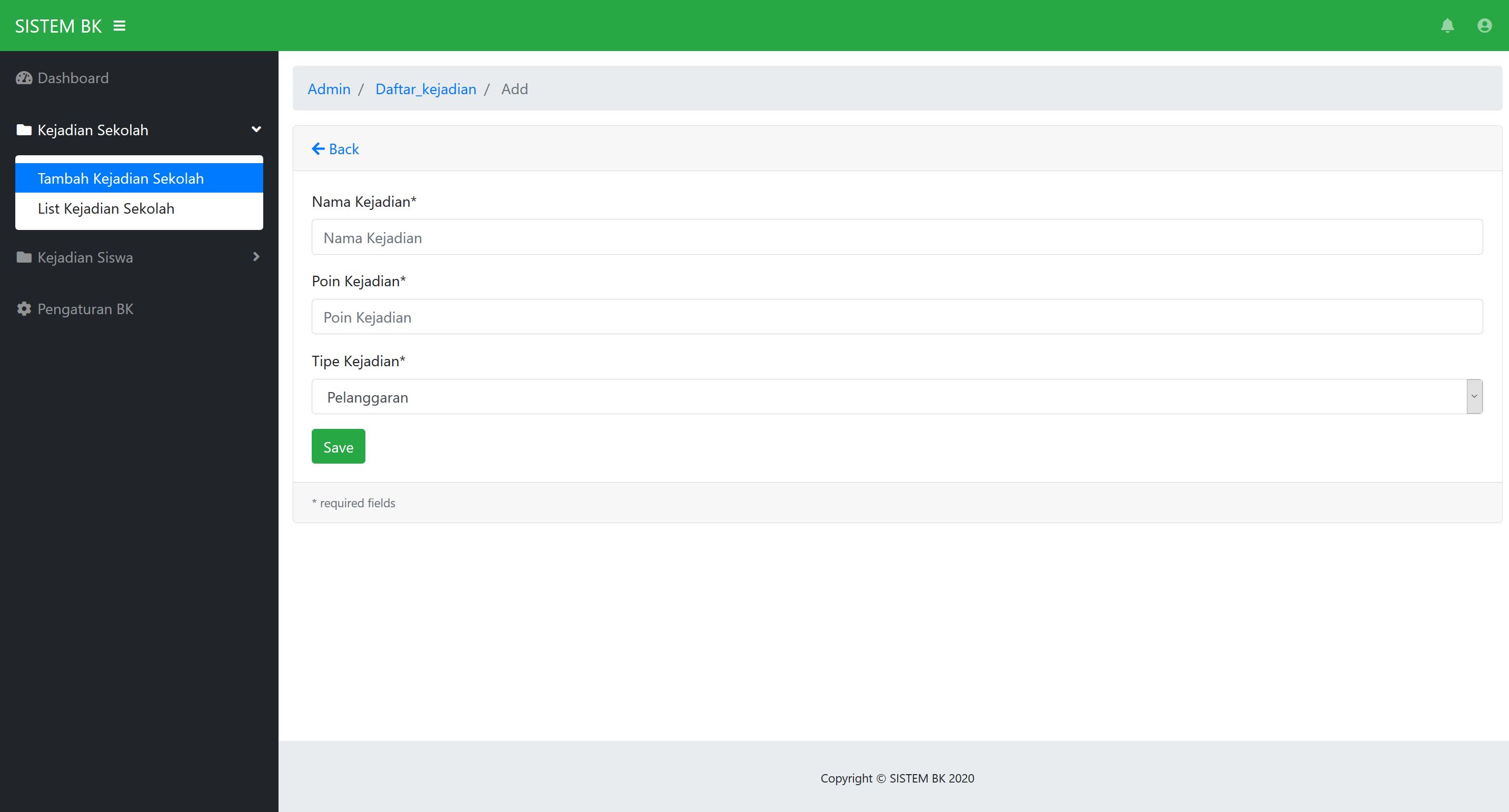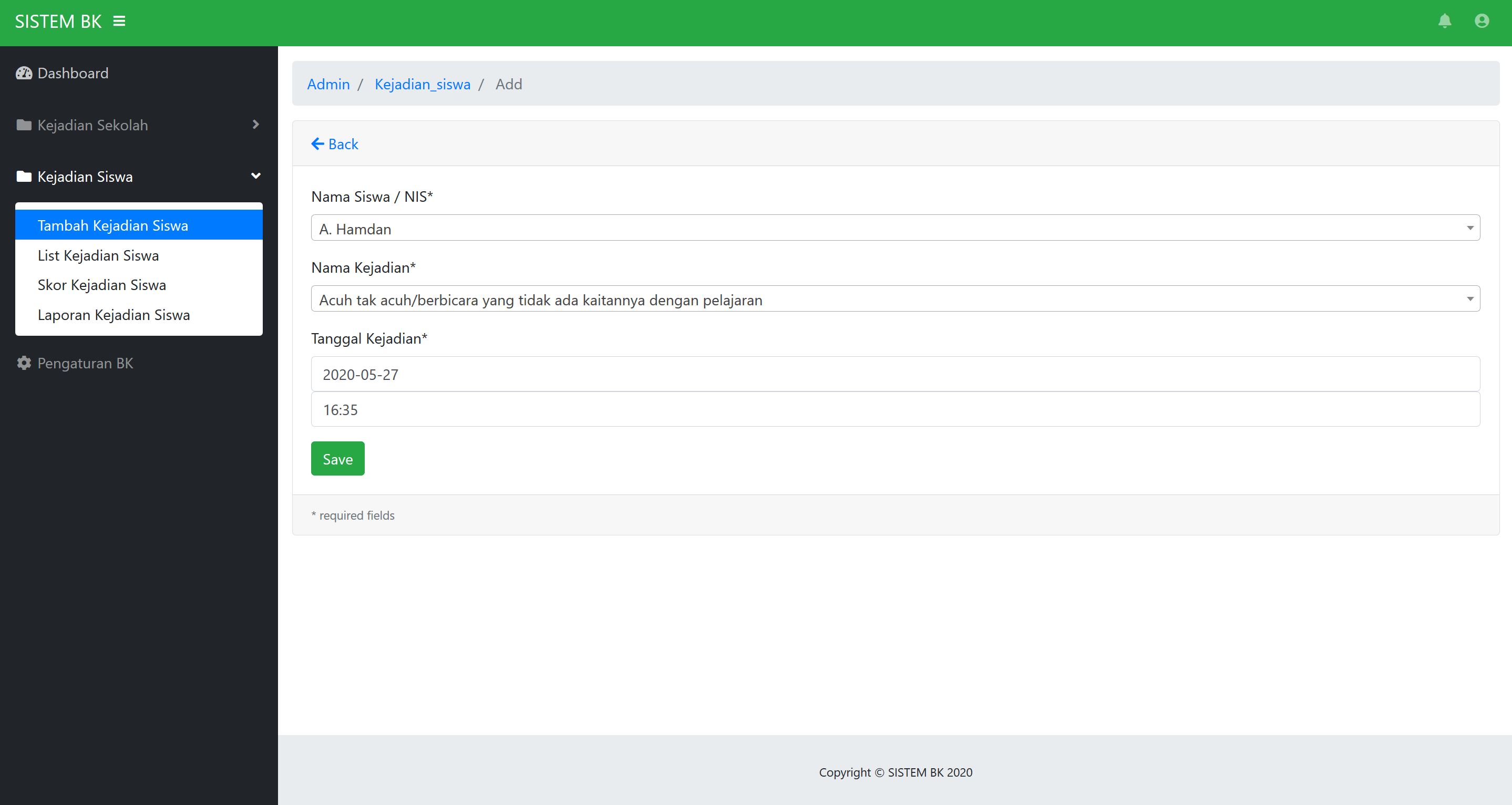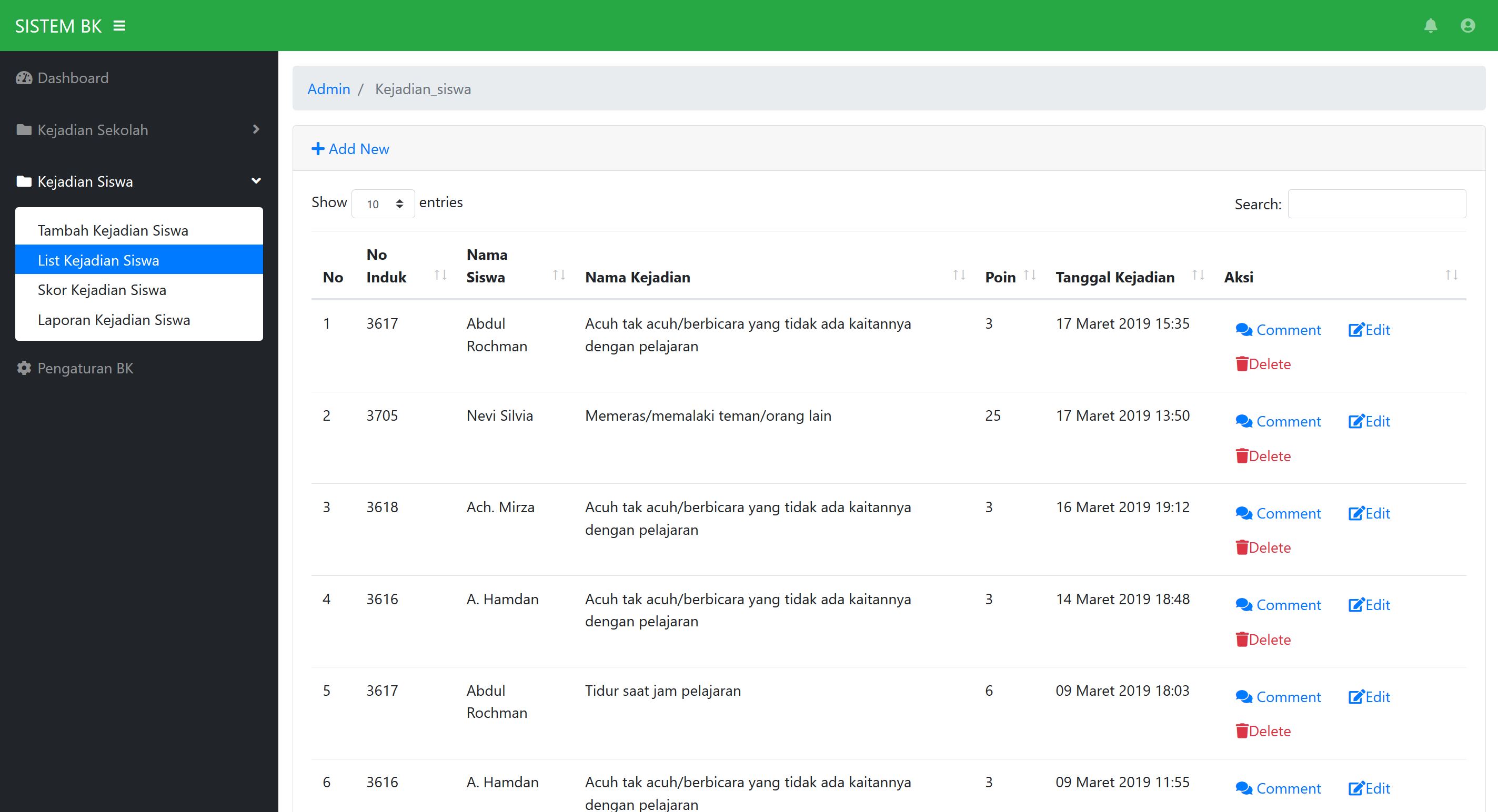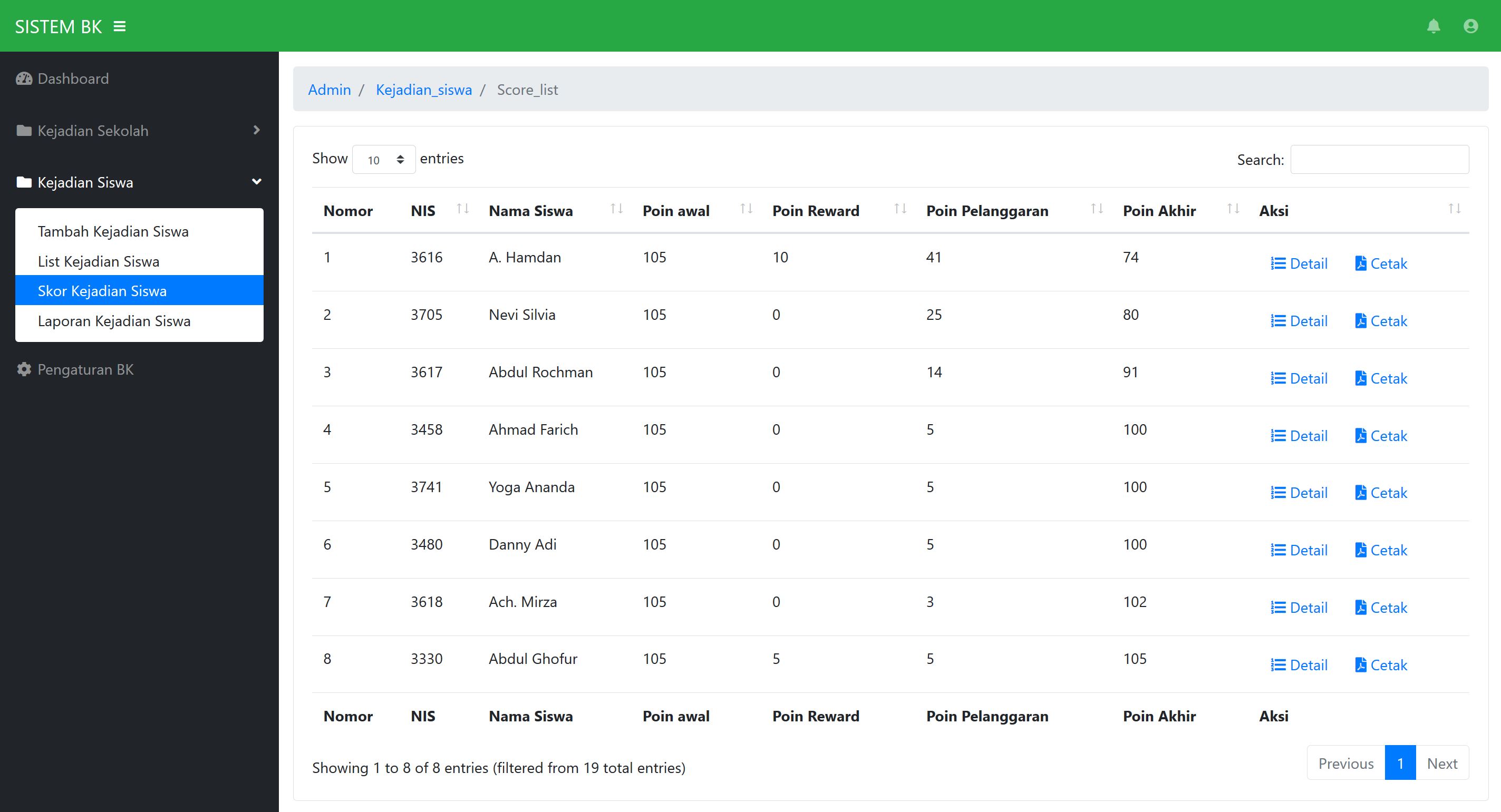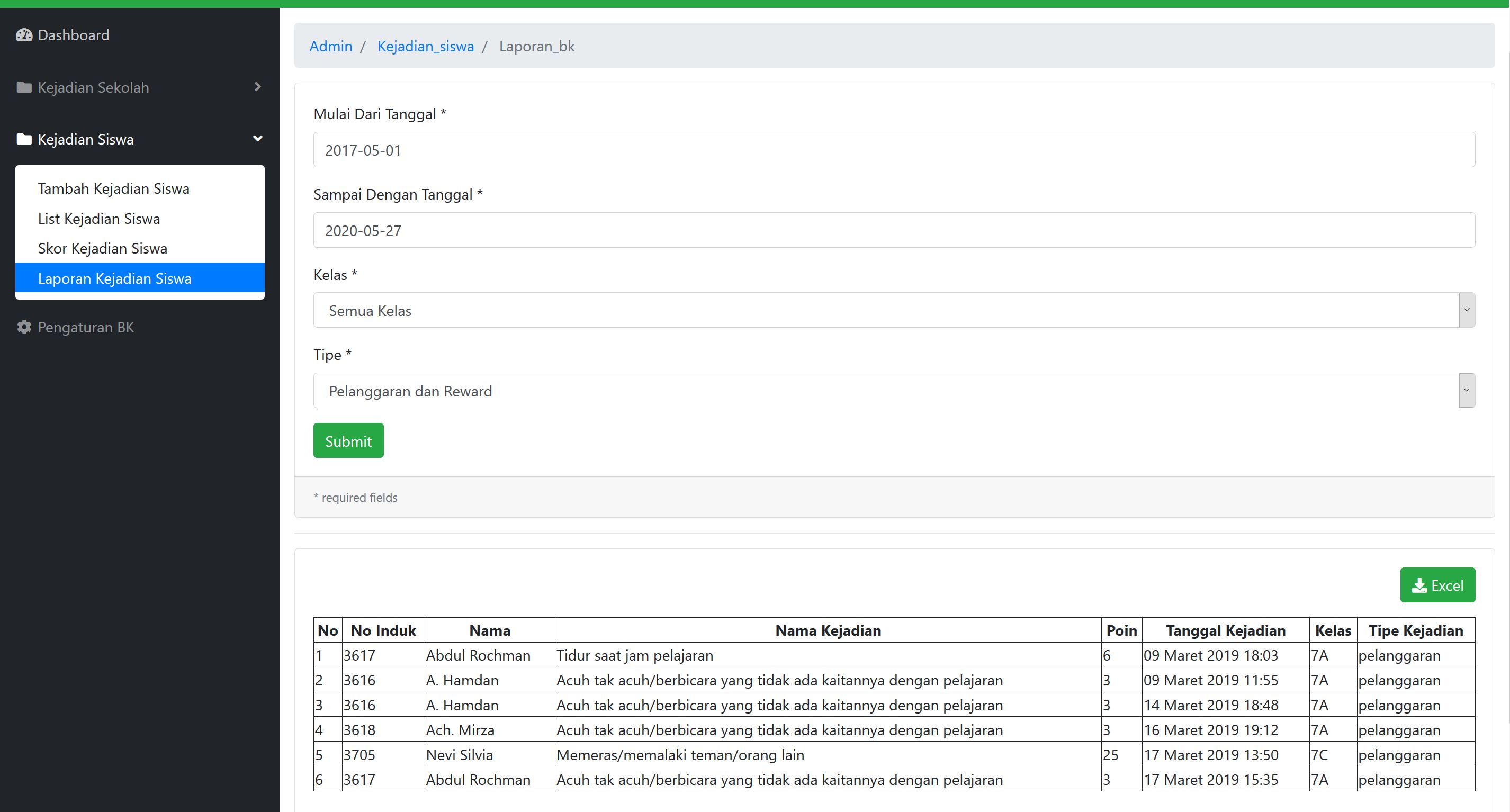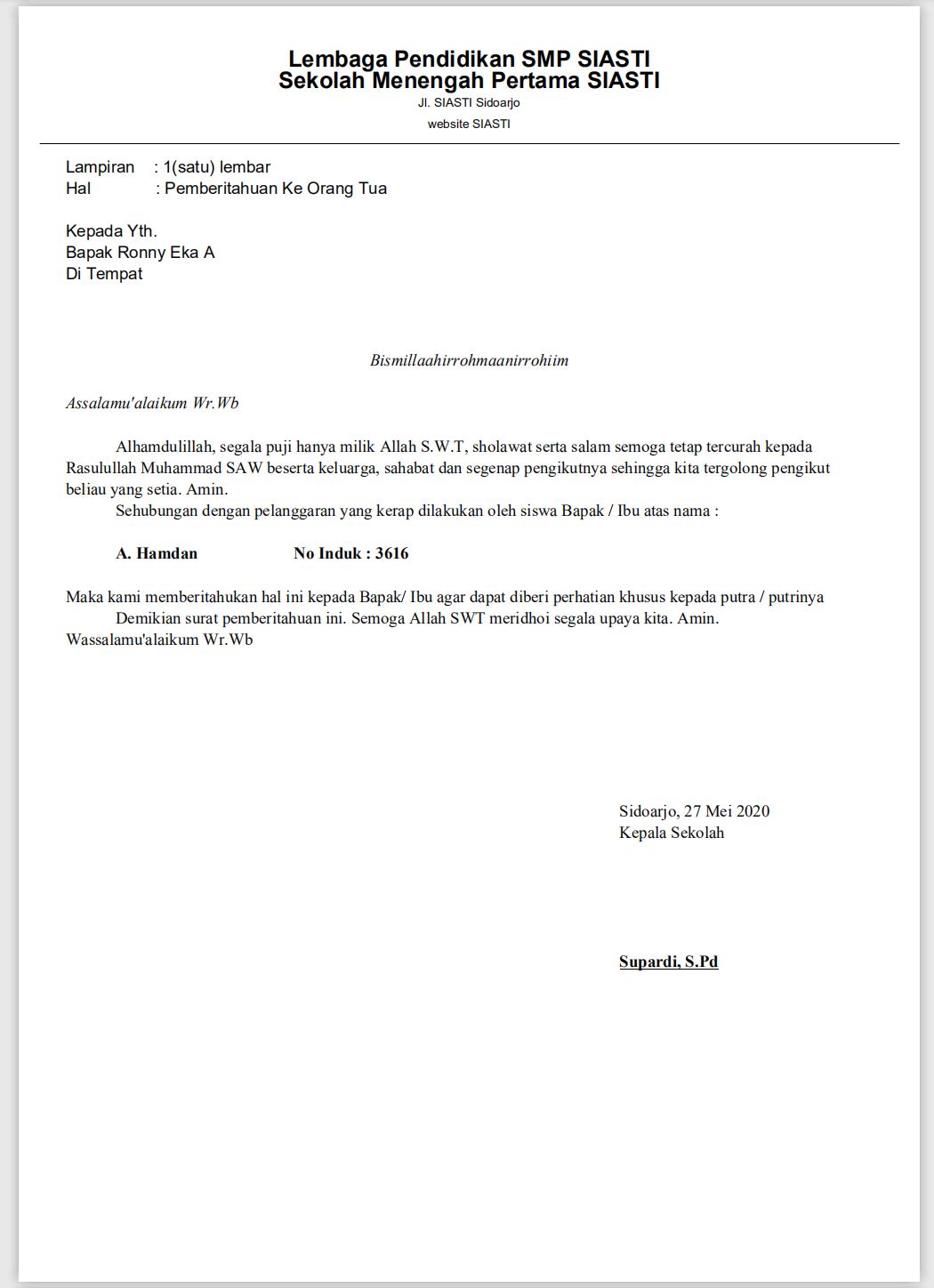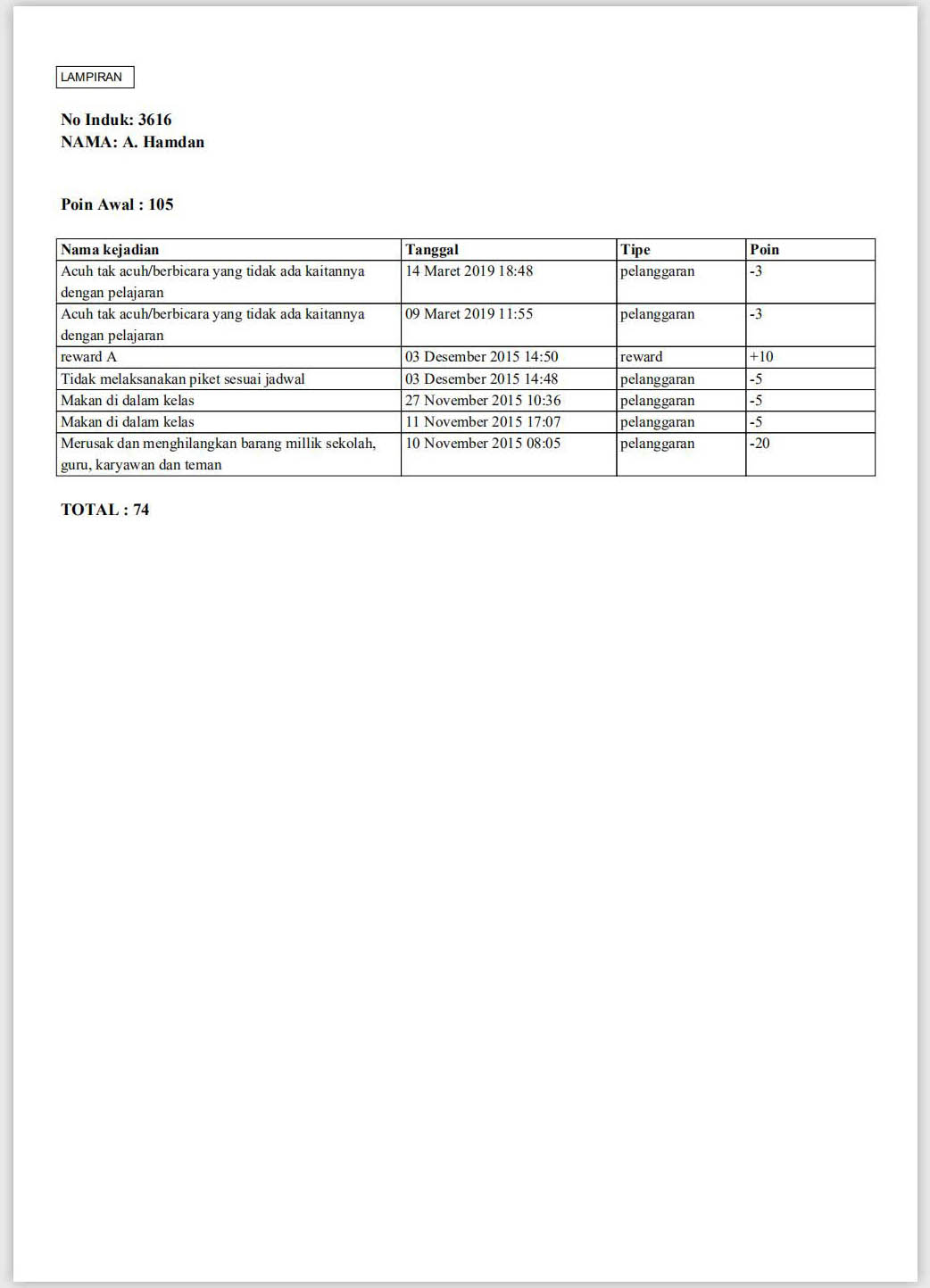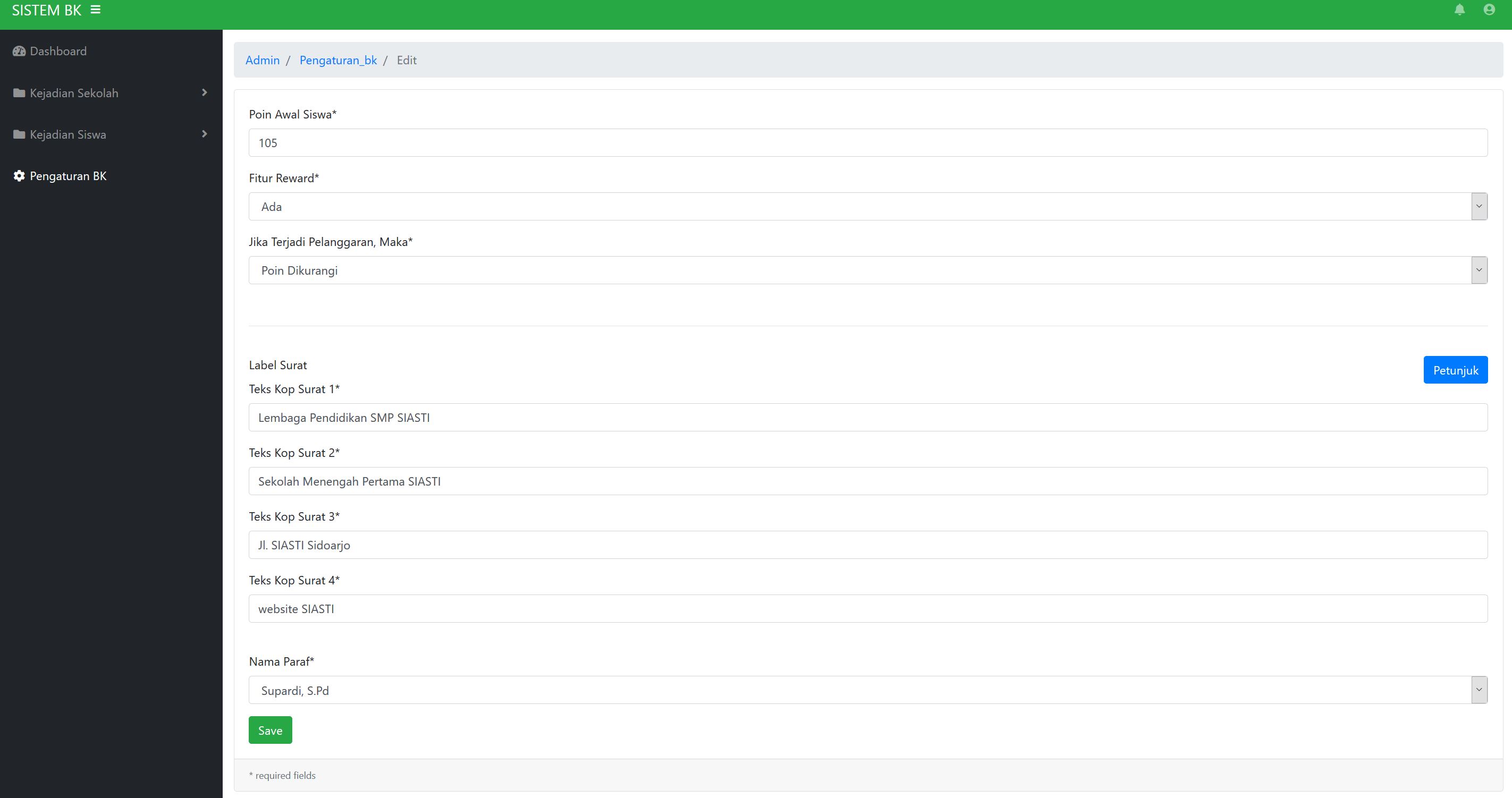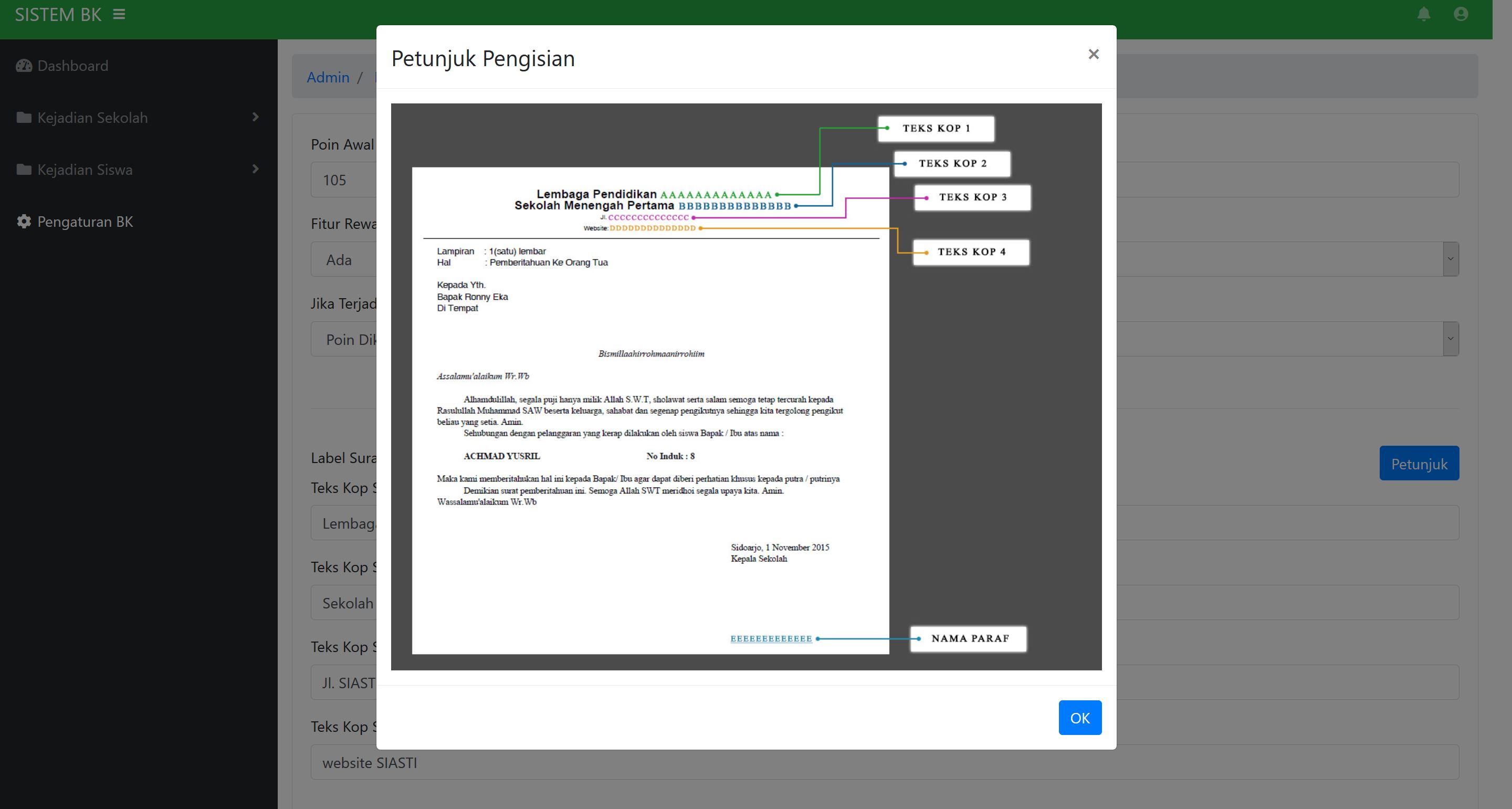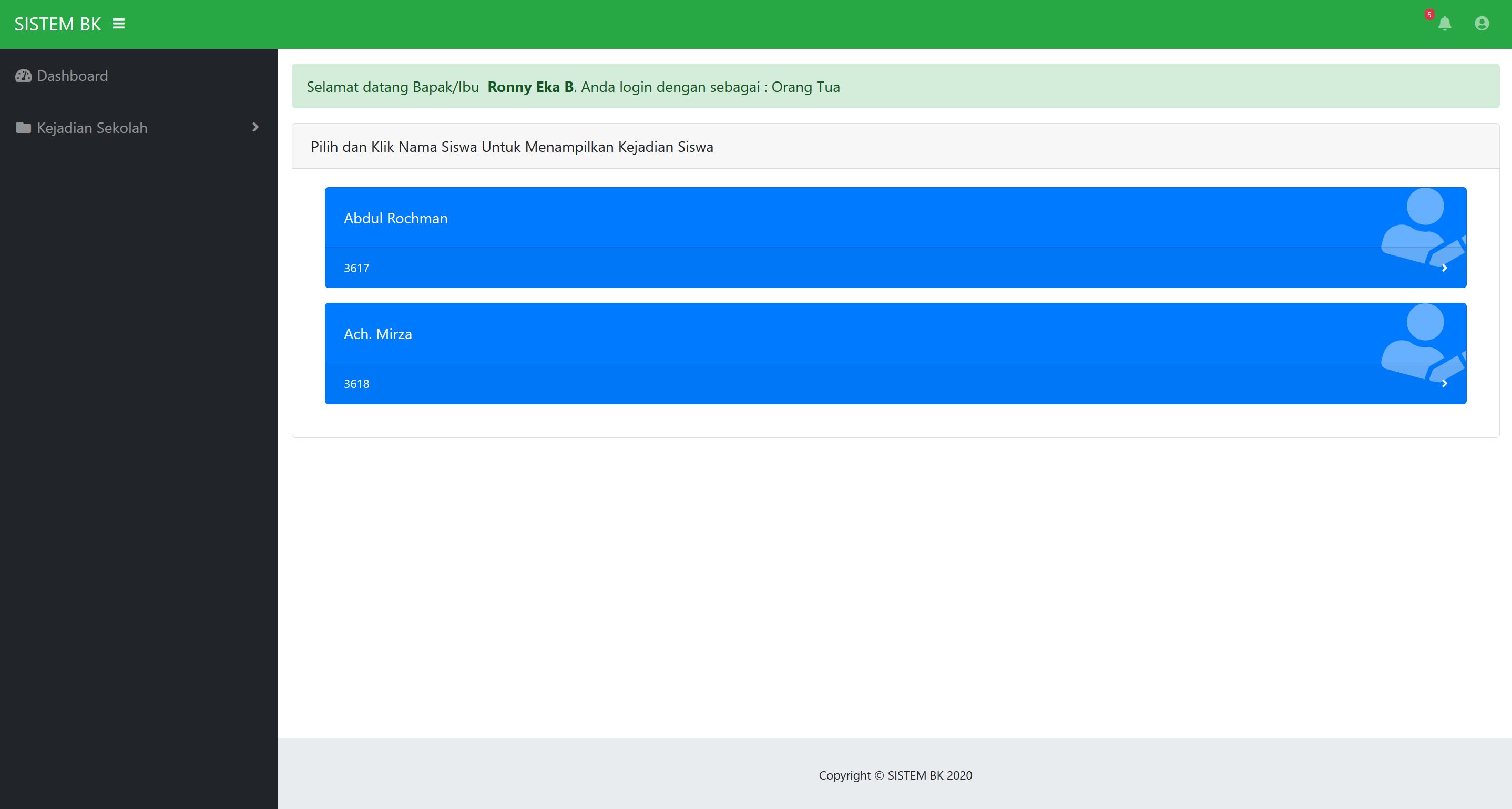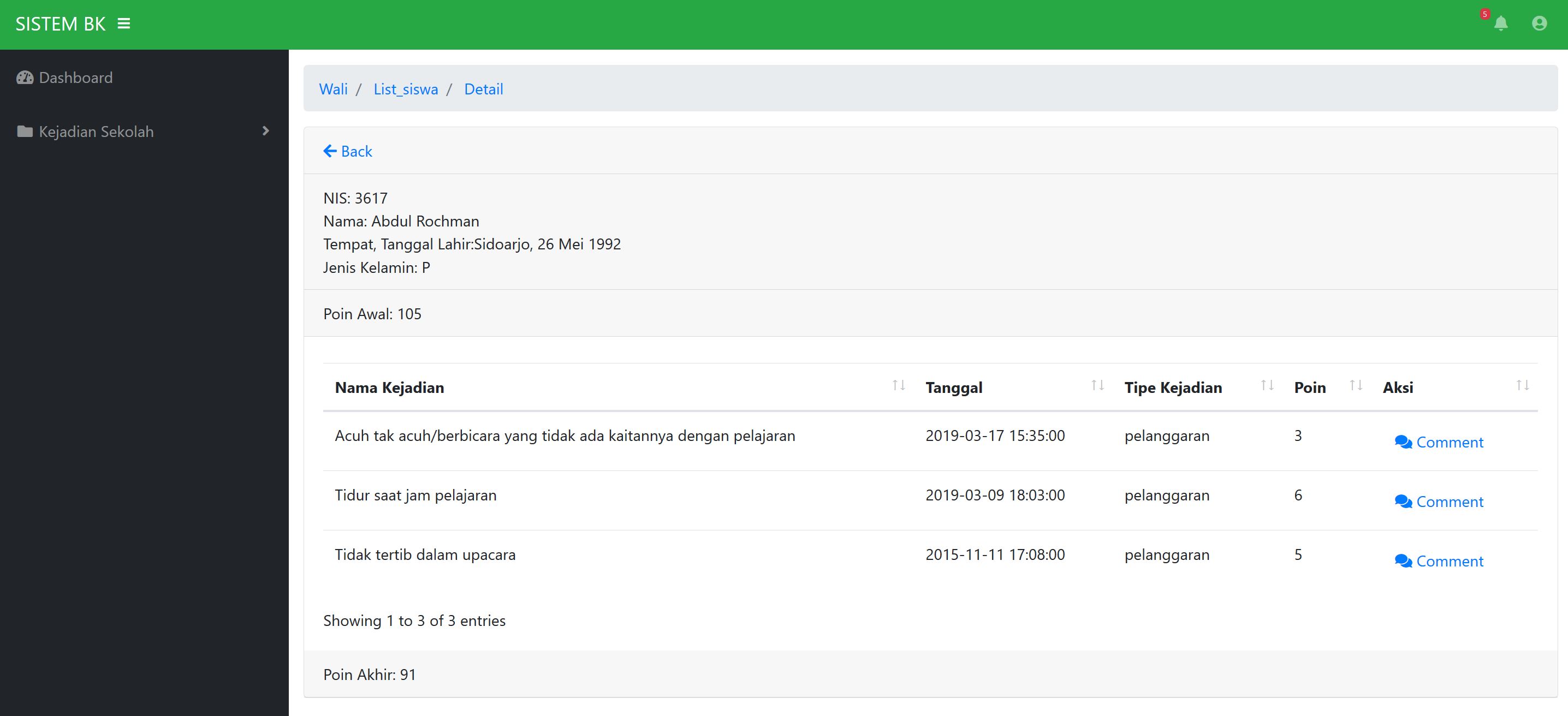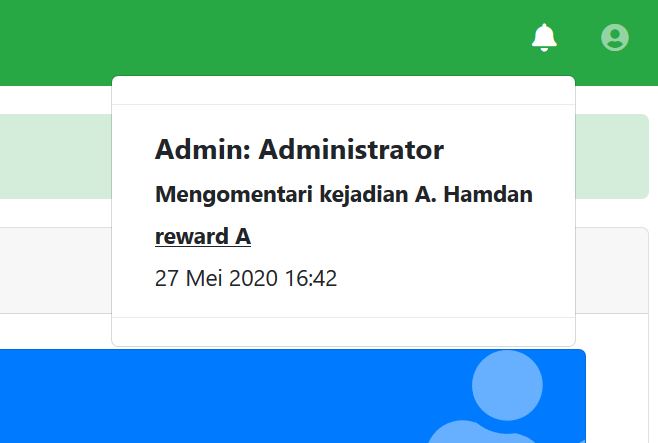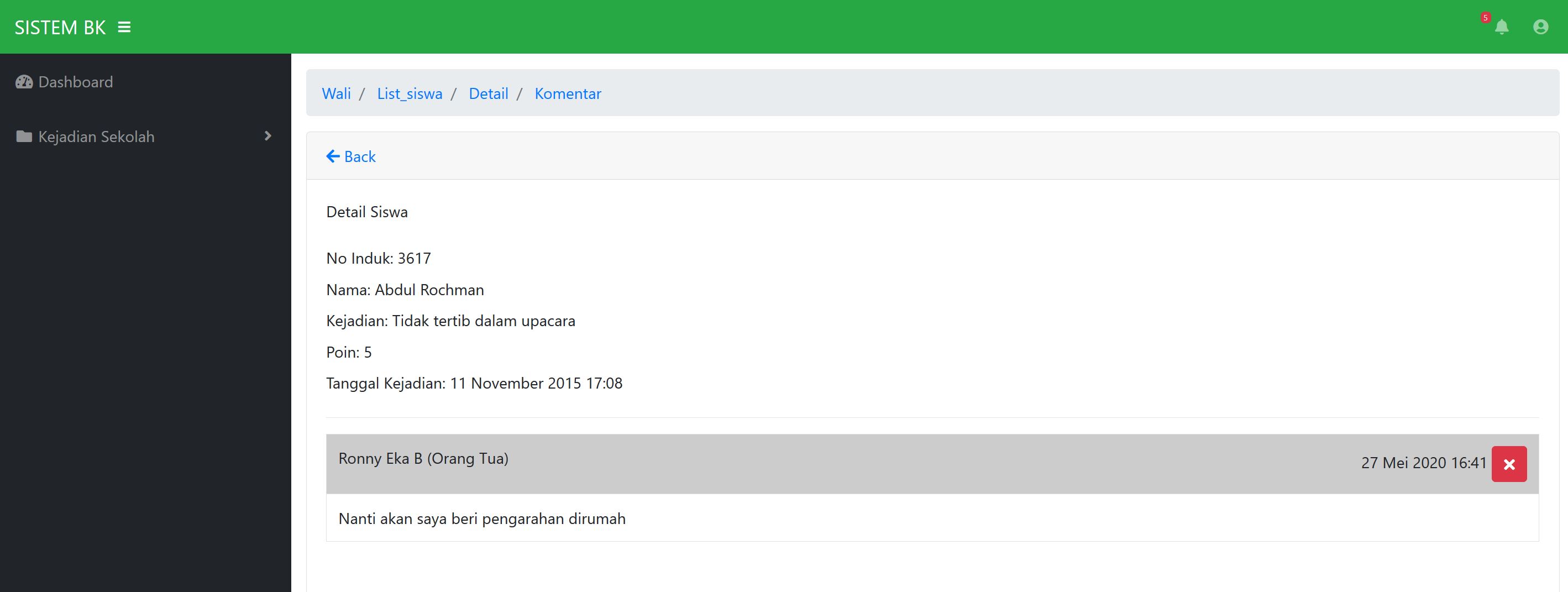Simple Login Display
Blurred Background, logo, two simple textboxes, and a single button. This login screen is nothing but directly visualize what this page for.
When User failed to provide the correct credentials, they will be notified by alert panel that will trigger automatically after User pressed the login button or pressed enter in their keyboard.
We can log in with 5 different levels: Headmaster, Administrator, Counseling Teacher, Teacher, and Parent. All these levels have different privileges to meet their needs.
Informative Dashboard